Sometimes your USB flash drive becomes stubborn or acts weird when you’d like to delete a file or format, sometimes you get an error or the file comes back after you delete it.
In this post, I’m going to mention a few tips that you can use in order to fix this issue and what to do in case you mistakenly deleted an important file and you want to get it back.
Quick Tip: before we get started take a quick look at the USB flash drive and make sure that the read-only switch is turned off if it has one.
What happens when you delete a file from a USB flash drive?
Have you ever wondered what happens to a file when you delete it from a USB flash drive or where it goes? Well, the answer is it remains on that drive until it gets overwritten with new files, that’s the opposite of deleting a file from your hard disk where it gets sent first to the recycle bin and then you have the option to delete it permanently.
Can you recover deleted files from the USB flash drive?
Yes, you can do that easily using the help of one if the free tools out there, but like everything else life, if you want to recover more data you got to purchase the full version of whatever tool you’re using, some of the tools you can use to recover your data are Recuva, MiniTool Power Data Recovery Free, Disk Drill, EaseUS Data Recovery Wizard Free.
Quick research should tell you what is the best tool to use.
The drive is read-only or encrypted
One of the reasons why your USB flash stick is set to read-only is because it went bad, it means you can’t use it anymore and it’s time to buy a new one especially if it’s too old and its capacity is too small (2, 4 or 8 Gigabytes).
You can tell it’s gone bad when you try to copy a file from it, I’ve seen it one time when I was trying to copy files from an SD card it was so slow and kept freezing.
Try out some of the tips below to format the drive if it hasn’t gone bad yet.
Another way to remove the read-only option is to follow these steps provided by a user on Super User forum
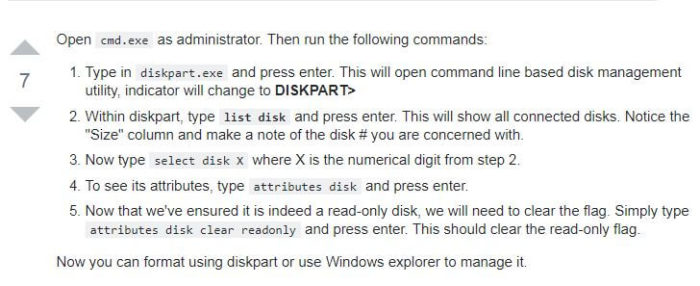
Format the whole drive
Let me guess you right clicked the USB stick and clicked on the format option but it didn’t format eventually or an error came up, right? Well, the next thing to do is the following.
Format the USB Flash Drive Using the Command Prompt
The DiskPart feature is a powerful way to deal with storage devices or partitions and you can use it to format the USB stick, follow this guide carefully so you don’t format the wrong partition.
USB memory stick can’t be formatted
If the USB stick becomes stubborn you can use the software below or anything similar to force it to format.
BitRaser for File
Honestly, I haven’t tried it myself but someone recommended it on a forum so it should work fine.
Download it and give it a try.
Viruses
Oh! What can I say about viruses or malware, as with everything related to technology or data viruses can ruin a lot of stuff for us, these viruses can mess up the files stored on the USB flash drive and make you go crazy.
UsbFix
UsbFix is a free malware removal tool that’s designed for these types of problems, run a full scan and wait for the results, if it catches anything then great, your USB stick is not dead yet, get rid of the infected files if they’re not recoverable and format the whole thing.