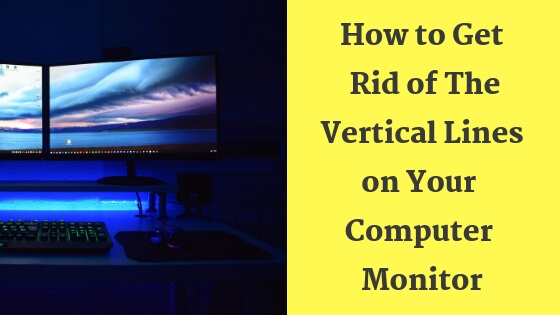It’s irritating to see such lines covering your screen which prevents you from having a good experience when surfing the internet or doing your office work, right?
Well, you’re not the only one, I had this problem before so don’t worry because I’m going to list multiple solutions to help you resolve it.
Bear in mind that some of these solutions will require you to mess around with your computer components.
First, you need to decide whether it’s a hardware or software related issue, we’re going to do that by going to the BIOS settings before you even see the windows logo or whatever operating system you’re using.
You can go to the BIOS settings page by pressing the F12 or F8 key a few minutes quickly, it depends on the type of your motherboard, just take a quick look at the bottom of your screen when you turn on the computer to see which key to use.
Once you access the settings page notice if the lines were gone or not, if it’s still there then it’s a hardware problem, on the other hand, if it’s a software issue the solution will be easy and quick, let’s see how.
Tip: an extra tip to decide if it’s a hardware or software related issue is to test the monitor on a di computer, if it’s still there then it means it’s a hardware related issue.
I’ll first list the software related solutions because it’s somehow quicker or easier.
Change the display resolution
Try to mess around with the display settings and try to set it to the most appropriate or recommended one that suits the size of your screen.
Have you changed anything recently?
If you did play around and changed something by accident then it’s probably the cause of this issue, scratch your head and try to remember what you did and where and then try to fix it.
Can’t remember? No problem, here’s what to do in case you don’t remember.
You’re going to perform a System Restore, first, go to Start menu if you’re on windows and then search for System Restore, once you find it left click it then follow the steps below.
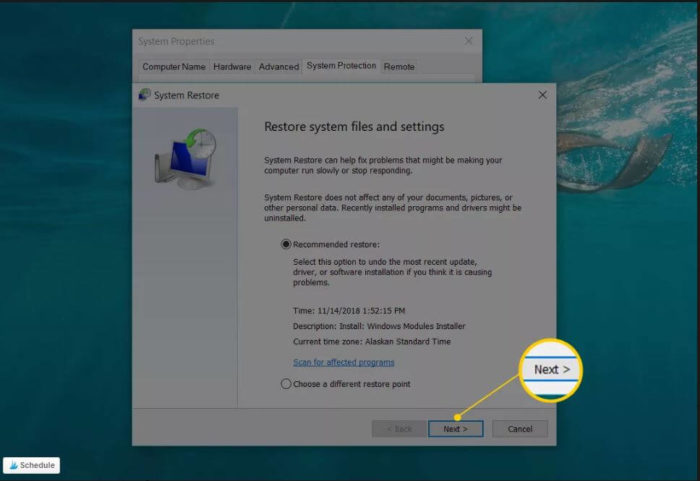
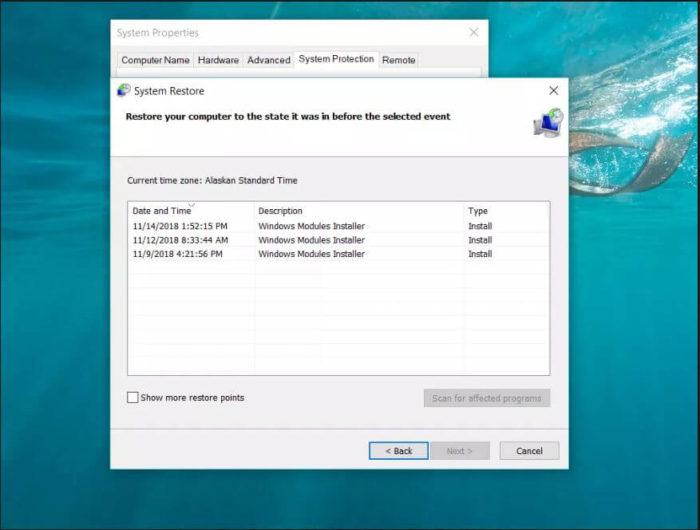
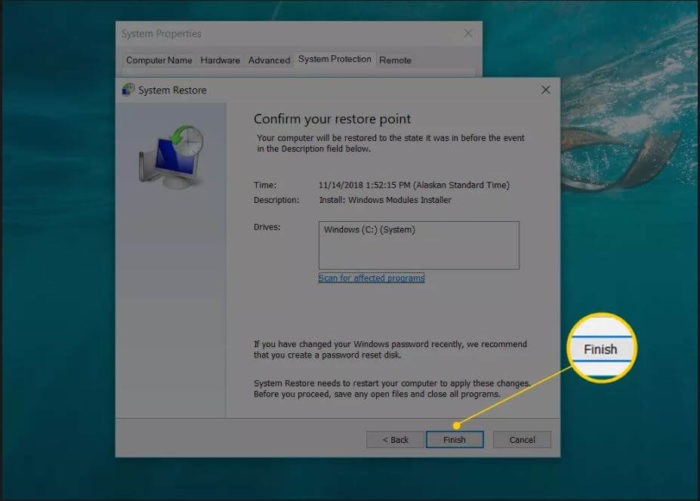
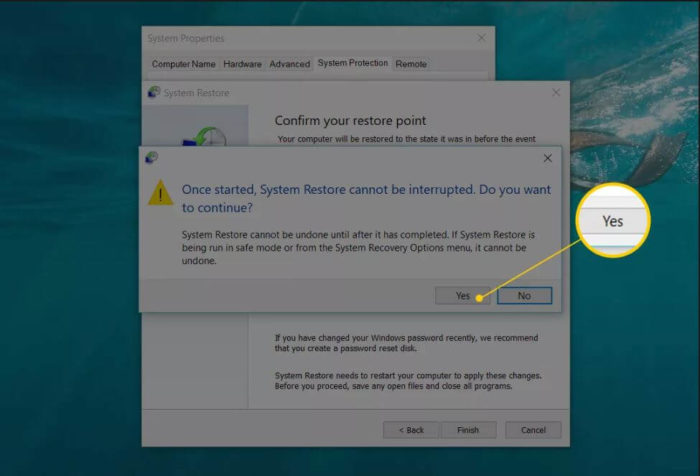
A system restoring helps you get back to a state where your computer was fine, that means if you did something wrong today which caused a problem, performing a system restore to a point which its date was yesterday will resolve the problem, I hope I explained it clearly.
Sometimes you won’t find a restore point so it’s advisable in the future to create a restore point every once in a while or before doing any critical change to your computer.
Update your computer’s drivers
Updating your graphics card drivers may resolve the problem, if you don’t already know how to do it I published a post a while ago which will help you update your drivers easily, visit it here.
Check or replace the VGA cable
Check the VGA cable to see if it has broken or bent pins, perform another check by replacing it, if the problem still persists keep reading
Mess around with the display settings
I know I know, I warned you before not to mess around with these settings but hay it may help, change the refresh rate or the display resolution or any other settings you see, if the problem still persists keep trying the other solutions below.
Replace the monitor itself
Try to replace the monitor to see if it’s the problem, I know what you’re thinking, this may not be an effective solution to this issue, if your monitor is really the problem you’re going to take an extra mile and open it up, if you’re not familiar with disassembling computer monitors ask a professional to do it for you or you can head over to YouTube and watch how it’s done properly.
Change the ribbon cables with new ones and see if it helps.
Are you using a laptop?
If you do have a laptop you first need to find out whether it’s a hardware or software related issue like I said earlier.
If it’s a software related issue you only have to follow the steps above just like if you had a desktop computer.
When you finally make sure it’s a hardware related problem you’re only left with one solution which is opening it up.
Again if you don’t know how to do it specifically when it’s a laptop, ask a professional to do it for you.
Once you open it up, press kindly on the sensitive spots at the back of the screen and note of the lines were gone or not.
Alternatively, replace the ribbon cables with new ones.
If nothing works, remember if you hit it recently or something, laptop screens are sensitive and there’s a slight chance that you damaged it by accident.
As a last resort, you’ll have to pay a visit to the technician store and let him fix it for you.