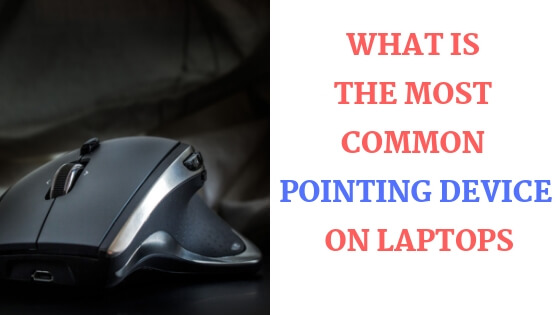The world of technology is awesome and never stops evolving, it’s moving so fast that you can be amazed at how many discoveries or inventions are being made or discovered every day.
Laptops pointing devices are no different, I was amazed by how many pointing devices out there that can be used to control your laptop, guess what? they are more than 10 pointing devices.
But in most cases, you’re not going to use all of them, just the ones you’re most comfortable with.
In today’s post we’re going to dive deep into these different types of devices one by one but unfortunately not all of them, the list is long.
OK, let’s find out about the most common pointing devices for laptops.
What is the most common pointing device on laptops
As mentioned above, There are a lot of pointing devices that can be used with a laptop, some of which are:
- Trackball
- Mouse
- TouchPad or TrackPad
- Trackpoint
- Stylus
- Graphics tablet
- Joystick
- Touchscreen
- Eye tracking device
- Light Pen
- Web Camera
Let’s talk about each one in detail, the last one is going to surprise you so keep reading…
Trackball

The first pointing device is a bit weird… at least to me, it simply consists of a ball and a socket that holds it, it’s a lot similar to a normal mouse but larger and doesn’t require much moving, you’re mostly moving your fingers and use your palm, unlike a mouse which requires repositioning a lot.
It’s not widely used and more expensive than a mouse and mostly used for gaming purposes.
The good thing about it is it can work on most surfaces and doesn’t require much space because it’s stationary.
Mouse

This one is my favorite because I feel like the TouchPad is holding me back, I can move the cursor faster and select large blocks of text easier.
If you work at home or don’t move around a lot I think this one is a good option especially if you work with text a lot like me, also if the TouchPad fails or misbehaves you won’t have a problem because you can get a mouse and abandon the TouchPad forever.
TouchPad or TrackPad
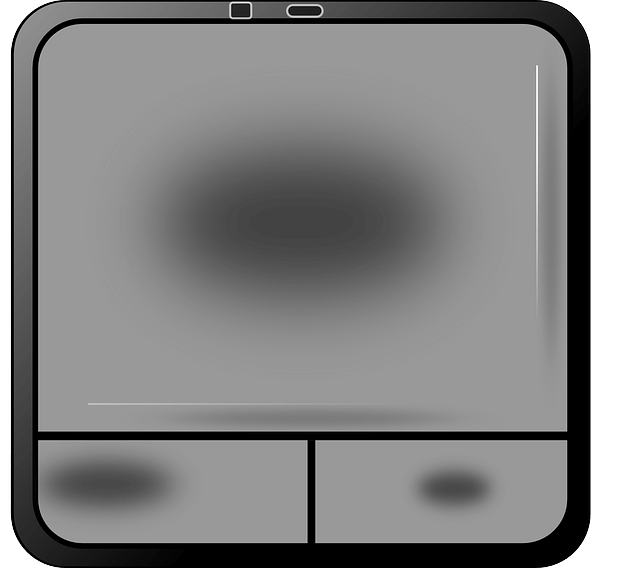
A TouchPad or a TrackPad is a small surface that works by touching it with your fingers or basically your skin in order to control the movement of the cursor, a TouchPad is a great option for people who like to travel or move a lot, you don’t have to carry a mouse around or any extra parts.
To me personally, I don’t prefer it unless I’m outside the house, then I’m left with nothing but a TouchPad.
As I mentioned above it’s difficult for me to use a TouchPad when dealing with large blocks of text or when I try to design something, it’ll just be annoying so I prefer a mouse in this case.
Trackpoint

The Trackpoint is a small red part mounted on the laptop keyboard to help you control the cursor movements without having to use a TouchPad (to save time and energy I guess), This invention was first introduced by IBM back in the 80s, I have it and I don’t like it, that’s my personal opinion, I mean why should we use it anyway, your opinion might be different, let me know what you think in the comments section below.
Stylus

The Stylus pen is an instrument which is used as an input device for a lot of devices such as mobile phones, computer screens, and graphics tablets, you can easily see an example of this pen if you have one of the Samsung Galaxy Note series which is called the S Pen.
The good thing about this type of pointing devices is that it’s accurate.
If you have a laptop with a touch screen that supports the Stylus pen then maybe this is a good option for you to use as a pointing device.
Graphics Tablet

OK, this one is for graphic designers and digital painters or anyone who can’t use a mouse or a TouchPad to draw precisely, or anyone who uses one of the Adobe Bundle software like Adobe Illustrator or Adobe Photoshop.
A graphics tablet is a pointing device which uses the pressure of a stylus pen to draw thick or thin lines, you can also use it as a pointing device to control the mouse cursor so you don’t have to switch between the mouse and the graphics tablet each time you want to select an option from the drop-down menus.
Joystick

The Joystick is another interesting input device which is basically used in computer games, it can also be used as a pointing device in case you don’t have a mouse or not comfortable with using one.
While doing my research I’ve found out that there is some certain software that you can use in order to convert a Joystick into a mouse.
Touchscreen

Nowadays, a simple laptop can come with a touch screen which you can use as a pointing device so it becomes like a tablet but with a keyboard, a touch screen can be useful for people who prefer accuracy like digital painters or graphic designers where you can use a stylus pen or just your finger.
Eye Tracking Device
![]()
OK, this is a cool one because it’s from the future, you may have something like this in one of the science fiction movies where actors can control something with their eyes.
An eye tracking device can be used with a normal computer to control the mouse cursor, Windows 10 supports this feature so this is great.
Light Pen

This outdated invention that was first introduced 10s of years ago is compatible with CRT (Cathode Ray Tube) displays, the advantage of this pointing device over the touch screen is its high positional accuracy.
You can point to the screen and draw lines just like a stylus pen when used with a touch screen.
Unfortunately due to its huge drawback which forces you to lift your arm for hours causing what’s called (Gorilla Arm) killed its popularity and finally went out of business.
Web Camera

This one is more suitable for people with disabilities who can’t use their hands to hold a mouse, this camera mouse software by Boston College can give you the ability to control the mouse cursor using your head.
It’s free and has been downloaded over 3 million times.
Another way which I find great is that you can use the Webcam to not only control the mouse cursor but also to control the media player using your hands, I experienced something similar a few years ago using a software that I can’t recall its name right now, I’ll update this post when I find it or something similar to it.
What is the right pointing device for you?
I can’t tell what’s the right pointing device for you because every person and every situation is different, if you’re not comfortable with using the TouchPad like me then a mouse is a nice option, if you’re a graphic designer then neither is good, a better option would be a graphics tablet.
What are the Advantages and disadvantages of pointing devices?
Some of the pointing devices mentioned above are easier to use than the others, easier or faster you name it.
But let’s talk now about the advantages of using a pointing device instead of a keyboard.
Pointing devices are much faster when you want to select an object on the screen compared to a keyboard and take less space, the bad thing about it is that you can’t use it to insert data like words or numbers or any type of characters. Source