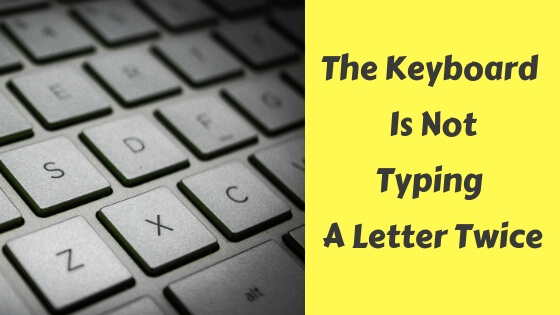Your keyword won’t let you type a letter twice or it’s stuck and types the same letter twice at once, these minor issues can be fixed easily so don’t worry.
I’m going to discuss some of the issues related to typing on a keyboard and how to fix them, don’t rush and go to the store yet before reading this.
Note: Before you proceed with the steps below first make sure that all the drivers are up to date.
Note 2: Second, make sure your keyboard is working fine by trying it with another computer, maybe a laptop or a friend’s computer.
Keyboard won’t let you type the same letter twice
No, your keyboard is not dead at least not yet, if it was you wouldn’t be able to type that same letter again in a while without pressing too hard, follow the quick fix I provided below.
Quick Fix
As I was searching for how to fix this problem I found out that there’s one popular fix for it, just so you know I haven’t discovered this solution by myself so the credit goes to ac3mark from CCM forum.
Follow the steps below…
- Go to the Control Panel
- Head over to Ease of Access then Ease of Access Center
- Click Make the keyboard easier to use
- Uncheck Turn on Filter Keys
The keyboard is typing two letters at a time
The HP support didn’t stand still without offering two possible solutions to this problem so the credit of the next two solutions goes to the support team at HP.
First Solution
- Go to the Control Panel then Ease of Access Center.
- Scroll down a bit then click Make the keyboard easier to use
- Scroll down until you reach the bottom of the page and click Keyboard Settings
- Change the settings however you like until you sort it out.
Second Solution
Nothing to say here because this is the same solution like the one above mentioned in the first one, give it a try and let me below if it worked.
Laptop keyboard typing random or wrong letters
Some people may run into these kinds of problems when they spill some liquid by mistake causing a short circuit or the keyboard to misbehave.
Open up the laptop and check out the ribbon cable which connects the motherboard to the keyboard, if it’s loose push it in or replace it if it’s faulty.
If you’re not a skilled guy then don’t open it yourself and let a friend do it for you instead or simply take it to a professional technician or a repair store.
Tip: Clean out the dust inside the keyboard using a can of compressed air to let all keys move freely and operate normally.
Tip 2: If the keyboard has a PS/2 port then try to straighten the pins if they were bent.
The last thing you can do if nothing worked is to replace the keyboard while keeping your fingers crossed.