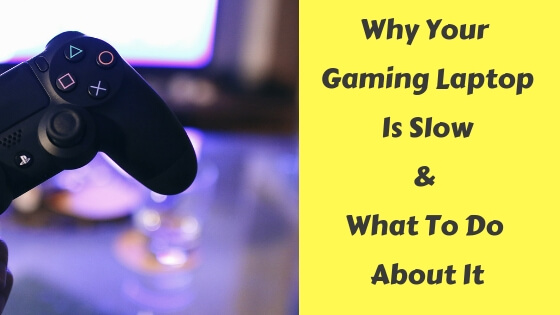There are are two types of laptops in this world or maybe 3 but let’s just say 2 for now, the first type is for average Joes or regular people who use their laptops for usual stuff like surfing the web or playing low-end games or running non-demanding programs, the second type, on the other hand, is more advanced and expensive and designed especially for heavy stuff or high-end games and programs.
So to sum it up gaming laptops are more powerful, expensive, generates more heat thus have less battery life in addition to other fancy features like backlights and more cooling power to cool it down.
But you’re not here to read this because you already know about most of them so let’s start talking about what makes your gaming laptop slow in different situations and how to fix it.
A Brand New Gaming Laptop Is Slow
The worst thing that can happen to your new laptop once you buy it is to slow down to a crawl, that’s if you’re so unlucky, so what causes your new gaming laptop to be slow.
First, update the laptop drivers to the latest updates, then make sure the graphics card (not the integrated one) is set to enabled, it’s also a good tip to Google your laptop’s model and look for any enhancement tips or other people complaining about the same problem.
If the slowing problem occurs only when your laptop is plugged in then keep reading to check the tips below.
Your Gaming Laptop Is Slow When Not Charging
Some people may face this weird issue where their laptop runs smoothly when it’s not plugged in but once they start charging it, it starts acting weird and slowly.
One of the reasons why this problem occurs is because of the power management settings, it’s normal because the when you run your laptop on battery it automatically tries to reduce power consumption as much as possible hence the GPU will run at lower speeds to save more power, after all your gaming laptop will drain the battery quickly because of the heat and power it needs to operate such demanding games.
Go to the power plan’s advanced settings and change the performance to the highest or the maximum performance then apply the changes and restart your laptop, after that try running the same game you had issues with before and see if there’s any difference.
To make sure that the power settings are not affecting your gaming experience go to the control panel of whatever kind of GPU you have (ATI or Nvidia) and change the power settings to the maximum option there is.
If the problem still persists then maybe the manufacturer adjusted the settings somewhere in your laptop to prevent it from exceeding a certain number to save more power or best to save your laptop from shutting down suddenly causing it to fail or die.
If you still insist on solving this issue and getting the maximum performance ever then head over to the shop you got it from and ask if they can anything about it.
The Battery Is Not Charging While Playing Games
If you have had your laptop for a good time let’s say 5 or 6 years then it’s a sign to replace it with a new one, as your laptop ages the battery will start to die, make sure to keep the same charger or try a different one that suits the new battery if the old charger has gone bad.
It’s recommended to read the latest tips about saving the battery life and making it last longer, when you’re home, remove the battery and use the charger directly.
Extra Tips
- Update the drivers to the latest updates using Driver Booster
- Reinstall Windows