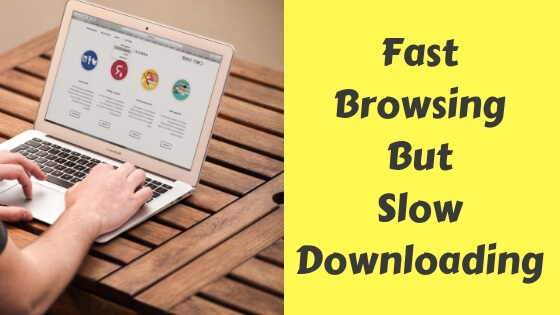Sometimes you experience this really annoying problem where you have a really fast internet connection but it takes forever to download a small file.
The solution might be easy and quick once we discover where the problem is, don’t worry! I’m going to list a few reasons with some possible solutions to help you sort this out, follow along and implement each step in order.
Scan your computer for viruses
Spyware and viruses can control or monopolize your internet connection causing it to be slow, open the task manager and look for resource monitor and check which program using most of the speed, you should also scan your computer using a powerful anti-spyware program to search for any malicious Spywares.
Troubleshooting TipF
Try another computer
Trying another computer will save you a lot of time and headache and you’re going to know immediately whether it was your computer which had a problem or it was your internet service provider.
Slow Server
Generally, the files you want to download are stored or hosted on servers in other countries, these servers are usually rooms that contain a large number of storage drives like the hard disks you have in your computer, anyway, the server might be busy or just bad, it might not be even able to resume the downloading progress if it was interrupted somehow.
The easy way to make sure it’s a server issue is to try a different source or website.
An Operating System Problem?
Maybe, your operating system might be the cause of this issue, but how can you tell? Run Ubuntu (which is a Linux distribution) using a USB flash drive, you don’t have to install it, just choose the option where it allows you to use Ubuntu on your computer without actually installing it.
If your browsing and downloading speed are both fine then congratulations you’ve found the problem, all you have to do now is reinstall Windows (that if you were a Windows user) or if you don’t want to replace your current setup you can go ahead and continue troubleshooting using the methods below, but keep in mind now that it’s a software problem.
Go back and check
Okay, you need to relax and remember what you did earlier today, have you downloaded any suspicious file or software?
If not, check your browser’s plugins or extensions, you might have installed a malicious extension that’s causing this problem.
Additionally, perform a system restore to get everything back to the way it was before.
Depending on your operating system you can find out easily how to this by Googling it, if you were using Windows 7,8 or 10, the process is somehow the same.
Don’t use your browser for downloading
Sometimes using an internet download accelerator like the famous IDM can be faster than your browser, if you were relying on your browser then switch immediately to IDM or anything similar.
Call your ISP
If it all fails, call your ISP’s support (internet service provider) and see if the problem is on their side and not yours.
Fast Downloading But Slow Browsing?
Some people might have the opposite problem, fast downloading but slow browsing, that’s OK, I’ve listed below a few possible reasons and solutions.
Try another browser
The first thing to do is try another browser if you were using Firefox try Google Chrome and vise-versa.
Maybe you’ve installed some plugins or extensions which caused this kind of problems.
Bad Server or Site
Some sites are faster than the other, the site might be the cause because of heavy media files or bad content arrangement.
The server the site is hosted on might be slow either, bad web hosting can cause bad user experience because of slow loading.
I know this might not be the case for you but I just listed this point here so you can understand the reason why some sites load faster than the other.
Flush the DNS Cache
Flushing or clearing the DNS cache may resolve some issues, one of which is the ability to access a certain website, clearing the DNS cache is an easy and quick solution for this kind of problems, open CMD by simply going to Start menu and typing CMD in the search box, type this command ipconfig /flushdns then press Enter.