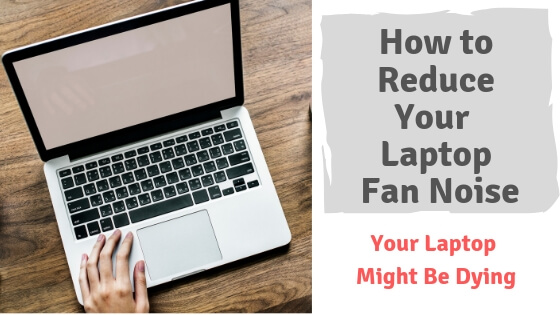Hey guys, Shawky here and welcome to another tutorial, this time I’m going to talk about what makes your laptop make noise specifically the fan, considering it the only moving part along with the hard drive although I’m not sure about the last one :D, anyway, I’ll try to mention some of the reasons if not all and also how to fix it.
Make sure to try every solution here in order to fix this problem, if nothing worked that means this is a sign that your laptop is so old and you may want to change it.
Warning: you’ll have to use a screwdriver for that one.
Don’t worry it’s not that serious or anything just keep reading to see.
Why is my laptop’s fan so loud?
Processes or programs consuming your CPU’s full power:
sometimes there are some processes or programs that run in the background and consume all of our CPU’s power which makes it so hot hence makes the fan run faster, which will make some noise.
In order to check open the task manager if you were on windows and choose the processes tab, this will show the processes and programs running in the background.
Also, a virus may cause many problems other than infecting your files, malware can cause your CPU to heat up and consume its full capability, so in order to fix it if you don’t have an antivirus software yet go ahead and download one immediately (Avast or Kaspersky may do the job), then start scanning your laptop to find any hidden malicious software or virus.
Your laptop’s air vent is full of dust:
Sometimes and maybe most of the time, you’ll find out that your laptop is heating up because of an unclean air vent after many years dust will accumulate and cause your CPU to heat up and run slowly.
Monitor your laptop’s temperature
From time to time you should take a look at your laptop’s temperature to make sure it’s okay and below maybe 50 C degrees, I’m not sure about the number so you have to visit your CPU’s manufacturer whether it’s Intel or AMD and read their manual.
Use a software like Open Hardware Monitor to monitor your la temperature and many other things.
How to control the fan’s speed:
It’s not recommended to do that, your fan works automatically according to your CPU’s temperature, but if you ever find yourself in need to, go ahead and download
SpeedFan, it doesn’t only control the speed of your fan but it also monitors the temperature and the performance of the hard drive just like the previous software.
How to fix a loud laptop fan :
Clean up the air vent :
Like I mentioned above, with time dust accumulates inside of the air vent which causes your laptop to heat up, so the solution is to unscrew the bottom panel and blow the air vent using an air compressor and make sure that the fan spins in the correct direction so you don’t break anything, if you’re not sure about this step don’t be shy to let a computer technician do it for you.
Stop running programs that consume your CPU’s power :
You already did it above, find the processes killing your CPU and end it up, only if you know what you’re doing so be careful.
Place a cooling pad your laptop:
It’s also recommended to place a cooling pad under your laptop for extra ventilation for your CPU, this may not solve the noise issue but it’ll keep your CPU’s temperature under control.
Conclusion
Quick advice before we finish this tutorial, putting your laptop on a smooth and hard surface like your desk and don’t put on a rough and unstable material like your bed or blanket, the reason why I’m telling you this because it prevents your fan to do its job coiling the CPU.
That’s it guys, I hope this tutorial answered your questions.